Npcap#
When using eCAL on Windows 10, you may experience a slowdown of the entire operating system. The mouse curser will stutter, your eCAL processes will not run smooth any more and they may even disappear in the eCAL Montior.
The issue is causes by a security feature in the Windows Defender, which causes massive CPU load when encountering UDP Multicast traffic. Windows 7 did not have that issue.
Although the problem is not caused by eCAL, eCAL can work around it by using Npcap for receiving UDP Multicast packages.
If you want to learn more details, please read the original analysis of the problem.
Note
As Ubuntu doesn’t have that issue, the NPCAP mode is not available there
How to use Npcap#
Download Npcap: https://nmap.org/npcap/
Install Npcap with default options
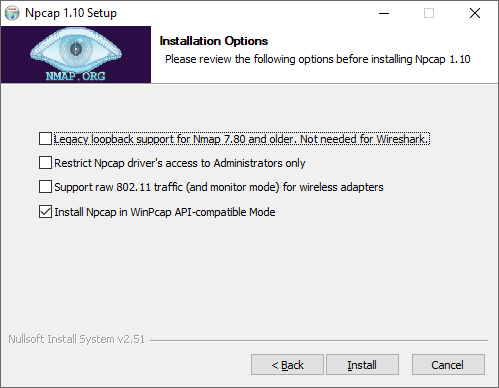
Note
As of eCAL 5.7.8 and 5.8.3, eCAL does not need the legacy loopback adapter option any more.
If you want to use an older Version of eCAL, you have to:
Download an old version of NPCAP: NPCAP 0.9996
Select the “Legacy loopback support” when installing NPCAP
Edit
%localappdata%\eCAL\ecal.yaml:
1# Transport layer configuration
2transport_layer:
3 udp:
4 # UDP configuration version (Since eCAL 5.12.)
5 # v1: default behavior
6 # v2: new behavior, comes with a bit more intuitive handling regarding masking of the groups
7 config_version: "v2"
8 # Multicast port number
9 port: 14002
10 # v1: Mask maximum number of dynamic multicast group (range 0.0.0.1-0.0.0.255)
11 # v2: Masks are now considered like routes masking (range 255.0.0.0-255.255.255.255)
12 mask: "255.255.255.240"
13 # Send buffer in bytes
14 send_buffer: 5242880
15 # Receive buffer in bytes
16 receive_buffer: 5242880
17 # Linux specific setting to join all network interfaces independend of their link state.
18 # Enabling ensures that eCAL processes receive data when they are started before the
19 # network devices are up and running.
20 join_all_interfaces: false
21 # Windows specific setting to enable receiving UDP traffic with the Npcap based receiver
22 npcap_enabled: false
Check eCAL Mon
Troubleshooting#
If you enable Npcap but didn’t install it, installed it with the wrong settings or your installation is broken, eCAL Mon will tell you that the Npcap Initialization has failed. eCAL will still work, but not use Npcap.
The System Information will display an error. The detailed error can be seen in the eCAL Monitor under View / Npcap Status:
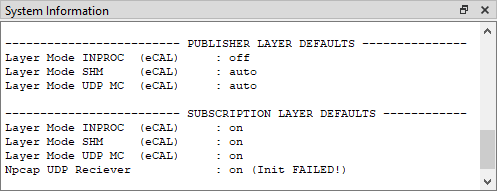
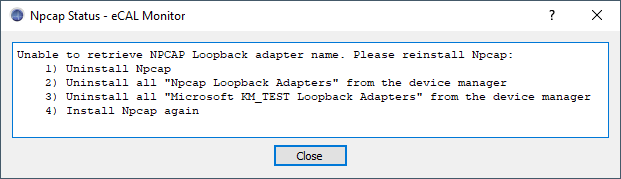
Especially old versions of Npcap seems to break itself if you reinstall it, as the uninstaller does not remove the Loopback Adapter properly. The new Npcap installation will fail to create a new Loopback Adapter and the installation will be corrupt!
Please do a clean install of Npcap:
Uninstall Npcap
Manually uninstall all Npcap Loopback Adapters using the Windows device manager.
Manually uninstall all Microsoft KM-TEST Loopback adapters with the device manager
Install Npcap again with the settings above